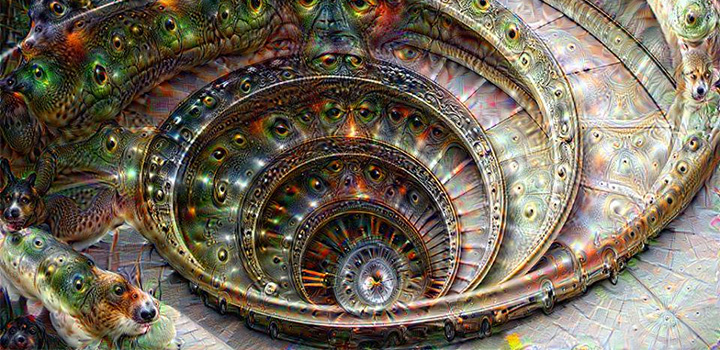Raspberry PI – accessing your Windows shares
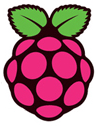 How to access your Windows shares from your Raspberry PI?
How to access your Windows shares from your Raspberry PI?
- on your Raspberry PI create a folder for the share, for instance if you want to share your (shared) Windows dropbox folder:
mkdir /home/pi/dropbox
- mount the dropbox share on the new folder:
sudo mount -t cifs -o username=windowsusername, password=windowspassword //192.168.1.xxx/dropbox /home/pi/dropbox
If you want to mount that share automatically on boot, add the following line to the file /etc/fstab
- open the file for editing:
sudo nano /etc/fstab - add the following line:
//192.168.1.xxx/dropbox /home/pi/dropbox cifs user=windowsusername,pass=windowspassword,_netdev 0,0
windowsusername: username for the windows machine
windowspassword: password for the windows machine
192.168.1.xxx: IP-address of the windows machine
192.168.1.xxx/dropbox: IP-address plus the name of the share on the Windows server
Good luck!