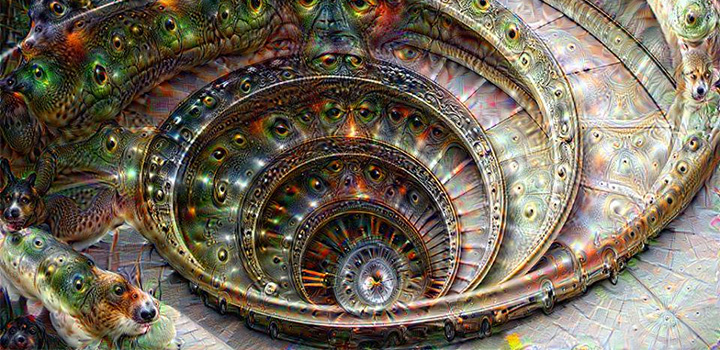Raspberry PI – using Unix commands
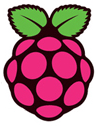 How to use Unix on your Raspberry PI?
How to use Unix on your Raspberry PI?
This will be a useful (growing) collection of Unix / Raspbian commands to use with your Raspberry PI.
- get the current frequency of the RPi CPU:
/opt/vc/bin/vcgencmd get_config arm_freq
- measure the temperature of the RPi CPU:
/opt/vc/bin/vcgencmd measure_temp
- get the current firmware version of your RPi:
/opt/vc/bin/vcgencmd version
- find the MAC address of your RPi:
cat /sys/class/net/eht0/address
- show all mounts:
df -h
- show all installed packages:
dpkg –get-selections
find a specific package:
dpkg –get-selections | grep <package name>
- list all files in a directory (last modified files last):
ls -lrt
- check for distro upgrades for your RPi:
sudo apt-get dist-upgrade
- remove an (apt-get) application from your RPi:
sudo apt-get –purge remove <app name> && sudo apt-get autoremove –purge
- update your system software and remove orphans:
sudo apt-get update && sudo apt-get upgrade && sudo apt-get autoremove –purge
- switch to ‘super user‘ terminal window (means you don’t have to use the ‘sudo’ prefix in front of all the following commands)
sudo -i
- synchronize the date and time of your RPi:
sudo dpkg-reconfigure tzdata
- find the IP-address of your RPi:
sudo ifconfig
- list all loaded drivers:
sudo lsmod
- list all connected USB devices
sudo lsusb
- edit the Raspberry PI boot configuration file:
sudo nano /boot/config.txt
- change the system configuration of your RPi:
sudo raspi-config
- reboot your RPi:
sudo reboot
- update the firmware of your RPi (note: git has to be installed)
sudo rpi-update
- list the most active system processes (quit by pressing ‘q’)
top