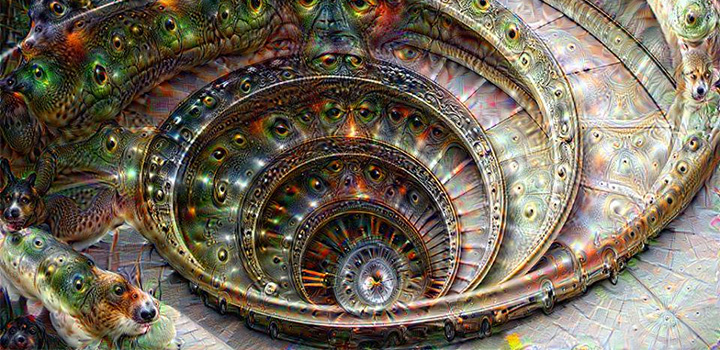Raspberry PI – installing OpenElec / XBMC media center
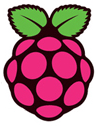 How to install OpenElec / XBMC Media Center on your Raspberry PI?
How to install OpenElec / XBMC Media Center on your Raspberry PI?
You can turn your PI into a Media Center for playing Music, Videos and showing Pictures using the OpenElec image.
Here’s how to install it.
- download the latest OpenElec image from http://openelec.thestateofme.com/
- run the SD card Formatter to format your SD-card
- use win32diskimager to write the image to your SD-card (download from: https://launchpad.net/win32-image-writer/+download)
notes:
- if you want to make a ssh connection to your PI use: usercode = root; password = openelec (usercode and password cannot be changed!)
- you cannot use any remote desktop with OpenElec (it doesn’t support X!)
To stream music, videos and pictures from your (SAMBA) network drive:
- on the XBMC screen navigate to System > OpenElec > Services and ENABLE Samba
Great resources:
http://squirrelhosting.co.uk/hosting-blog/hosting-blog-info.php?id=9